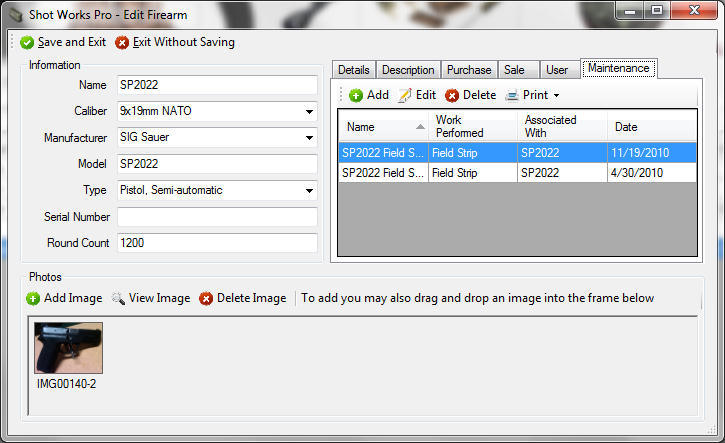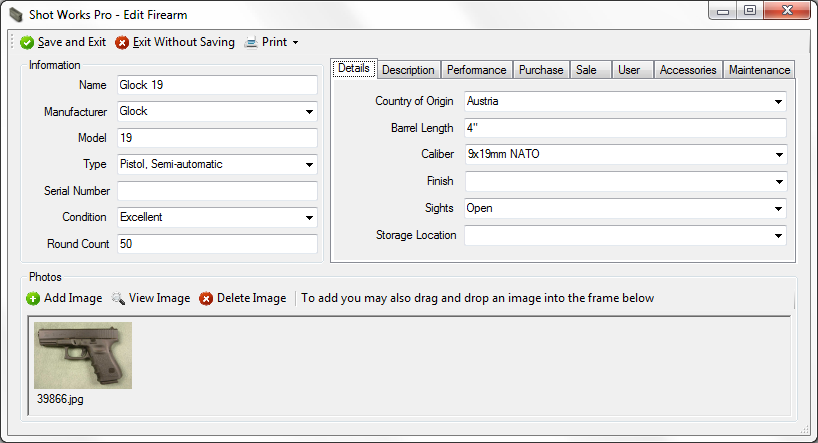
A sample firearm inventory entry screen is shown. All fields are optional. Enter as much or as little data as required. Each pull down shows many of the firearm options that are built in. To add more types, simply type it in. You’re not limited to just what is shown in the listing. When you save the item, this new value will be available for other items you add in the future.
Photos of items are simple to add. Click the Add Image button, or simply drag and drop a picture from your desktop into the photos frame area. Thumbnails of the photos are shown when you open the item, and additionally you can click View Image, and then you can zoom in on the photo details.
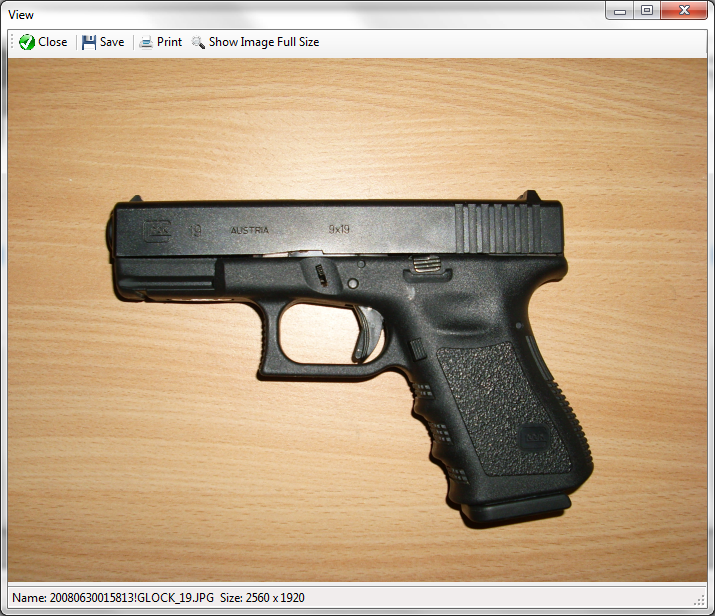
Maintenance details for that specific firearm may be tracked directly from within the Firearm form, not just from the Main Inventory menu.