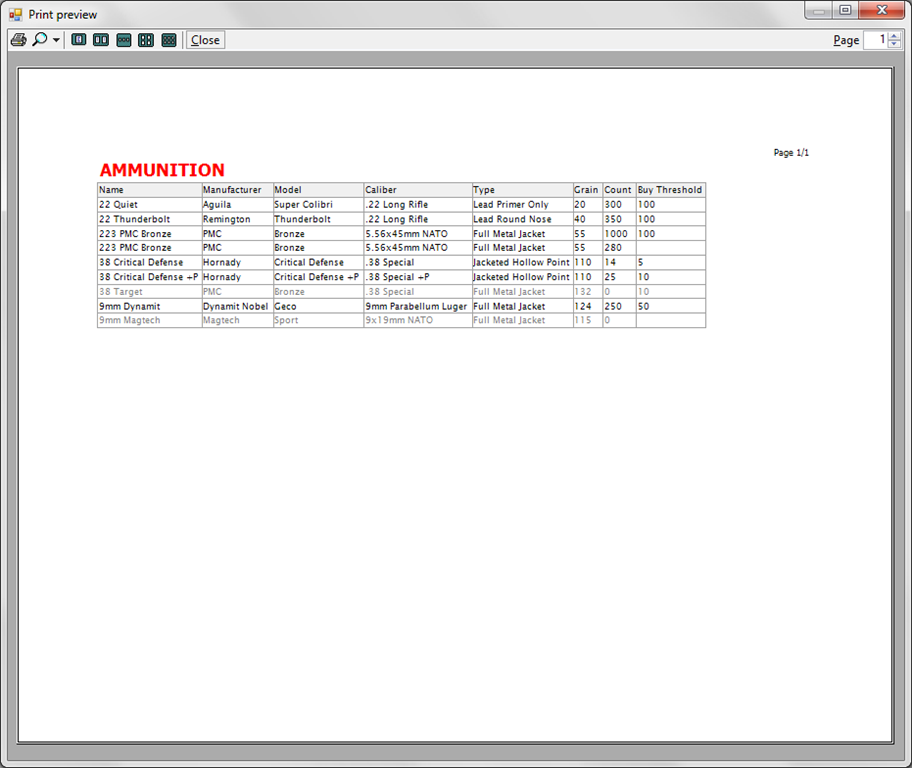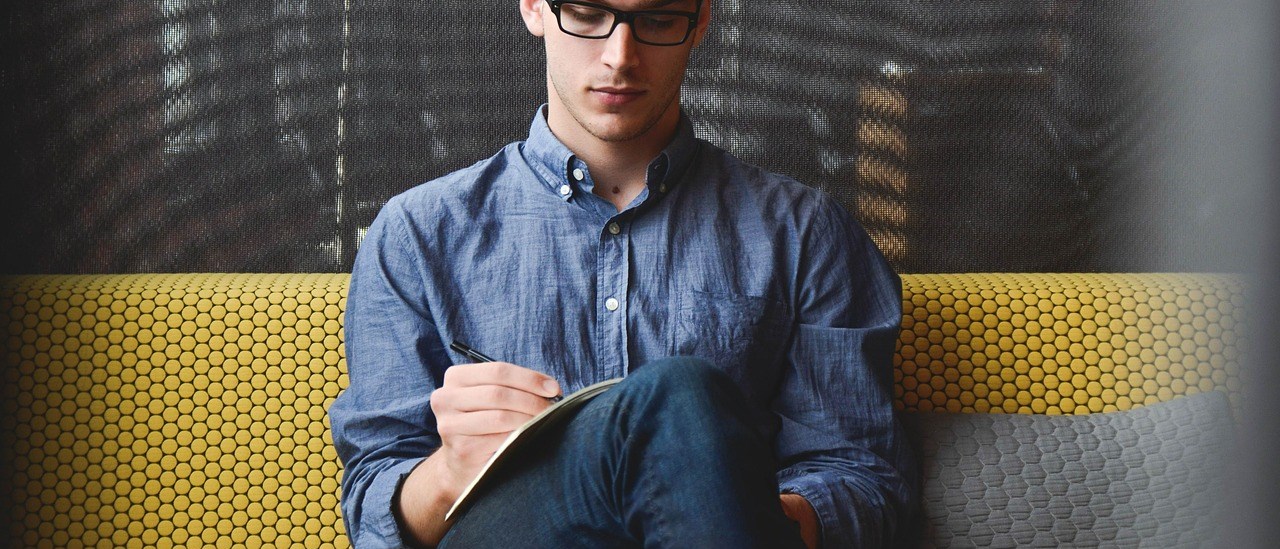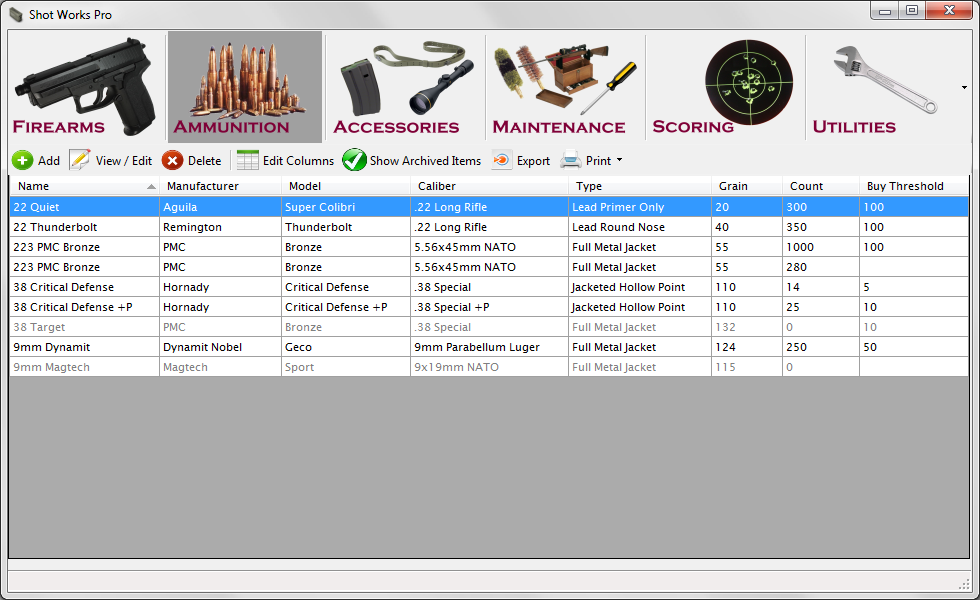
The Inventory Table is the heart of Shot Works Pro. Select the major item type you’d like to view, such as Firearms or Accessories and the table displays all entries of that type.
The smaller toolbar allows Add, View/Edit, and Delete of inventory items.
The Edit Columns button lets you select which columns are shown, and what order they are shown in.
Show Archived Items allows the display or hiding of inventory rows that have been archived, and are shown in a light grey. Archiving keeps older data, such as firearms that have been sold but shouldn’t be shown in current inventory.
Double clicking on an item row will also display that row, and right clicking a row allows you to perform additional actions, such as duplicating a line item in case you have multiple entries that should be based on the same original item. Archiving of an inventory row is also performed by right clicking a row and selecting Archive.
Reporting
Shot Works Pro provides several methods of exporting your data. Set up the columns in the Inventory Table and click Export, and a CSV output file will be saved that you can open in Microsoft Excel or other spreadsheet software.
You may also print the Inventory Tables. If you travel with firearms, this would be useful to keep in your carry on luggage in case an item is lost or damaged. Print out a list of your ammunition and you can easily compare it to what you have stored. Or even just to keep a hard copy of serial number data locked away in a safe.